I've encountered a somewhat strange problem on my Mac. Recently, all the devices listed in the 'Shared' section of the Finder sidebar have all disappeared and has been replaced an 'All..." option.
Strangely within this option the shared servers don't even appear there. Instead there is a folder called 'Servers' and within that are two shortcuts that lead to the root drive of my Mac (which is named "glados" on the network).
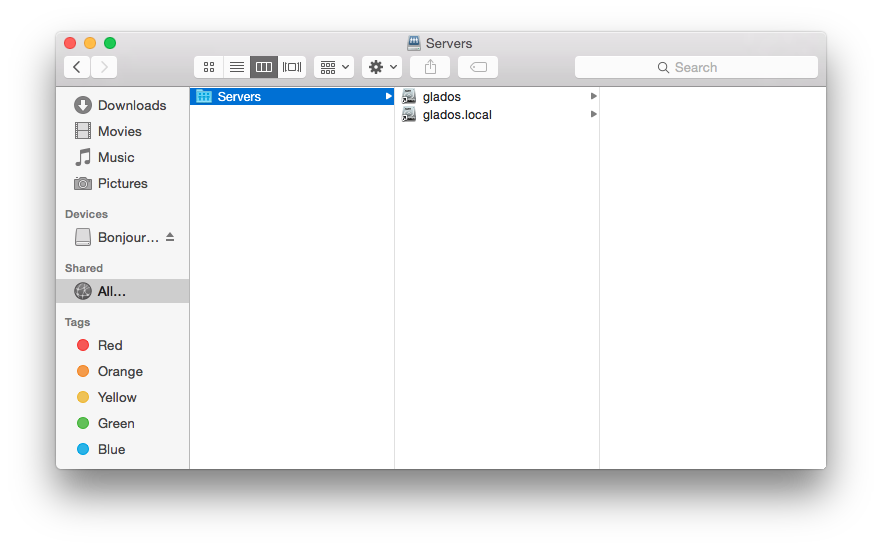
However, on another mac on my network, things seem all fine and dandy there. It even picks up the troubled Mac (which appears as 'Javan's MacBook Pro' thanks to bonjour) and appear in both the sidebar and the Network folder.
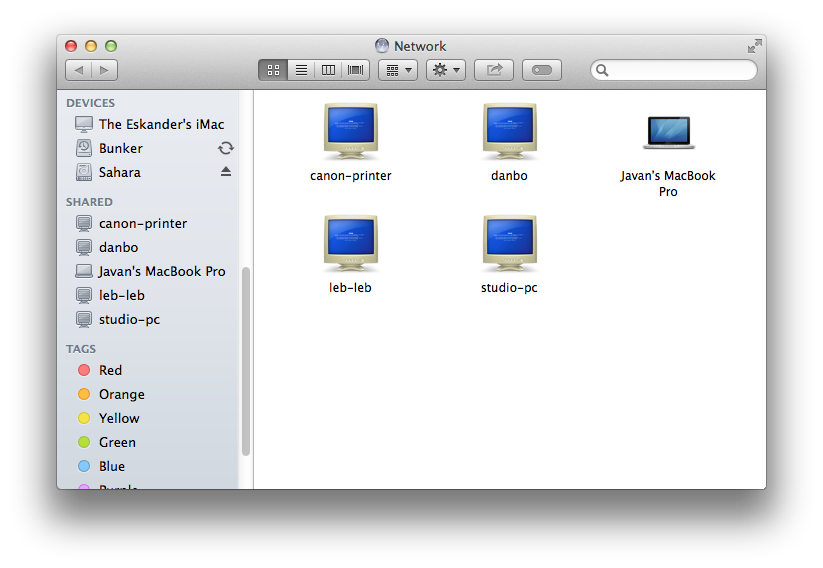
Before shots get fired, Yosemite has nothing to do with this. I've troubleshooted for hours and hours and have come to the conclusion that it is not the cause.
I've verified that the network settings are the same on both Macs (and they are) and I've even used a program called 'Bonjour Browser' to scan the network for the AFP share service on both Macs and both can detect each other (and themselves) on the network.
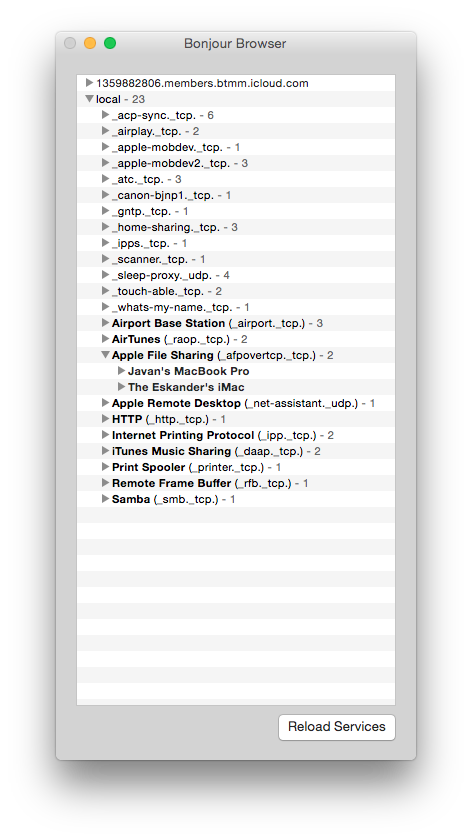
So I'm pretty sure its not a network issue since the iMac can see the MacBook fine and the MacBook can 'technically' see the iMac.
Also, if I manually connect to a shared drive on one of the PC's or the iMac via 'Connect to Server' the connection is fine and appears on the sidebar (however its named as the IP address of the shared drive and is only temporary as it disappears as I disconnect, which is totally useless)
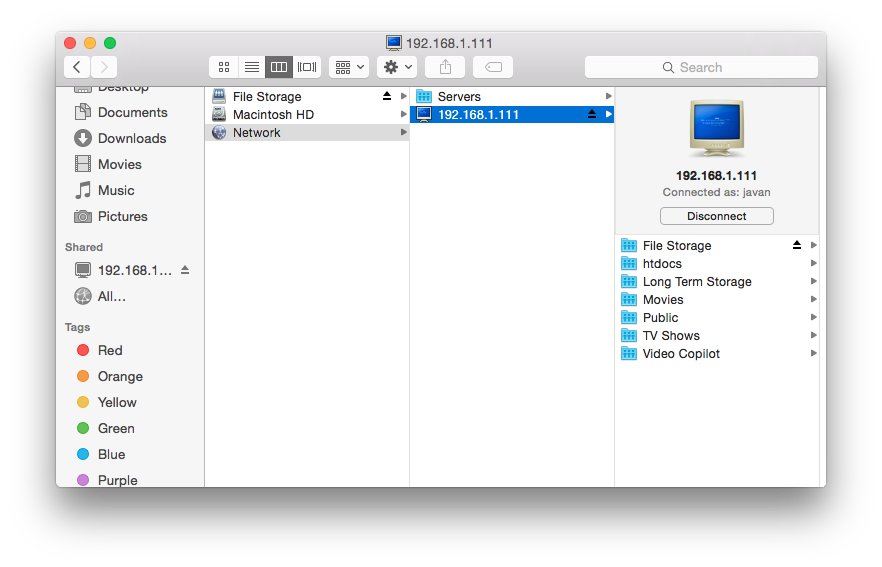
I've reverted back using Time Machine to when the MacBook was running Mavericks and the problem still existed. So it leads me to believe somethings gone wrong with some sort of preferences file perhaps? I've tried deleting com.apple.finder.plst in the ~/Library/ directory and relaunched but that didn't help either.
I'm fresh out of ideas, and other existing forums on the rest of the internet haven't seemed to fix it. If anyone has a remote idea any help would be appreciated! Thanks internet! :D
PS. Soz for the screenshot overload.
Edit: I forgot to mention that I have made sure that all 3 options are checked in the Finder Preferences for the shared sidebar (Back to my Mac, Connected Servers and Bonjour Computers)
